Start exploring
With your mobile insert VR headset or 3D Mode
Download the eyeora app on your mobile and insert it into your headset or use 3D mode to experience content, locations or events in 360 x 360 view.

Mobile insert VR headsets
These types of headsets transform your iOS or Android smartphone into a portable VR device and provide an inexpensive way to try out XR
Simply download the eyeora app from the AppStore or Google Play Store, launch the app - registering an account if required - open VR mode using the goggles icon or side menu, and then insert your mobile device into the viewer with the screen facing towards you. Raise the viewer to your eyes and then use your gaze to start interacting with your virtual environment.
For Android phones you can download a free app from the Google Play Store that will check the VR compatibility of your phone; the eyeora XR app performs best on a Samsung S9 or equivalent, and subsequent models. Most iPhones are VR-capable, but the iPhone X and subsequent models will perform the best.
Not all mobile insert headsets are compatible with all smartphones, so it’s important to check for compatibility before purchasing.
These types of headsets provide the most affordable way to experience XR, although within this category there is still a range of options and price points. Prices start from approximately £6.
In general, a mobile insert headset will be unable to compete with the viewing quality that a premium standalone headset can offer and is greatly reliant on the resolution of your smartphone’s screen. However, that said, it can be a great entry level option for those new to XR and who want to try it out before investing in a more premium standalone viewing device.
Standalone VR headsets
This type of headset is an all-in-one device and a more premium option compared to the mobile insert headset. It does not require a PC or smartphone to deliver a XR experience.
Simply turn the headset on, place it on your head with the viewing screen covering your eyes, then use your handheld controller to download the eyeora app from the device’s store. Use your eyeora account details to log in and then start exploring using your gaze to interact with your virtual environment.
The eyeora XR app on Oculus is available for download if you have an Oculus account. You will need to use this link, and have a Quest or Oculus Quest 2 headset.
The eyeora app is currently available on the Oculus and Pico app stores. Currently, the eyeora app is available on all Pico supported headsets, the Oculus Quest and Oculus Quest 2 headsets. It will, in time, also be available on the discontinued Oculus Go and the PC-tethered Oculus Rift. Pico headsets are currently only available to businesses and developers but will soon be available to the general public. Watch this space for pricing and supplier details.
The eyeora XR app on Oculus is available for download if you have an Oculus account. You will need to use this link, and have a Quest or Quest 2 headset.
Standalone headsets offer a more powerful XR experience than a mobile insert VR headset, and are consequently more expensive.
The Oculus Quest 2 retails from £299.
Pico headsets are currently only available to businesses and developers but will soon be available to the general public. Watch this space for pricing and supplier details.
In general, a mobile insert headset will be unable to compete with the viewing quality that a premium standalone headset can offer and is greatly reliant on the resolution of your smartphone’s screen. However, that said, it can be a great entry level option for those new to XR and who want to try it out before investing in a more premium standalone viewing device.

Get set up
Once you have registered for your free eyeora account, and have downloaded the app on your smartphone or headset, you are ready to start exploring. Here are some tips on how to ensure a great XR experience with eyeora:
Use a personalised avatar to connect and verbally chat with others in our XR app. Create your own 3D avatar by simply uploading a headshot of yourself during account sign-up, or, once you have an account, via ‘My Dashboard’, and your avatar will be waiting for you in XR mode.
Experiences are better when they’re shared. Schedule meet-ups with friends to explore and experience XR content and events together.
For events in the eyeora Stadium and for social meet-ups, the minimum recommended internet connection speed is 12-15mb per second. This rises to 25mb per second when streaming video within eyeora.
Unsure of your connection speed? There are a number of websites that you can use to test your internet speed for free.
To free up bandwidth, ideally disconnect other Wi-Fi enabled devices, or at least ask others sharing your Wi-Fi network, to avoid streaming music and video during your XR time.
With your field of vision covered, it's important to get set up for your XR experience in a comfortable, safe space. Ensure there are no immediate hazards in the surrounding area and only move out of that space if you remove your headset.
It’s not essential by any means but a swivel chair is a great accessory for a comfortable XR experience as it gives you 360 degrees freedom of movement.
Having good sound is key for creating the best immersive experiences and a decent pair of headphones will help deliver this.
If you are new to Virtual Reality it’s best to start with shorter, less challenging XR experiences. This will help you get used to wearing the headset and also help you to manage any motion sickness sensitivity that you may have.
Remember to charge your headset device after every use and to turn it off when you are not wearing it. For those with mobile insert headsets you won’t need to charge the headset but you will need to ensure your phone is charged.
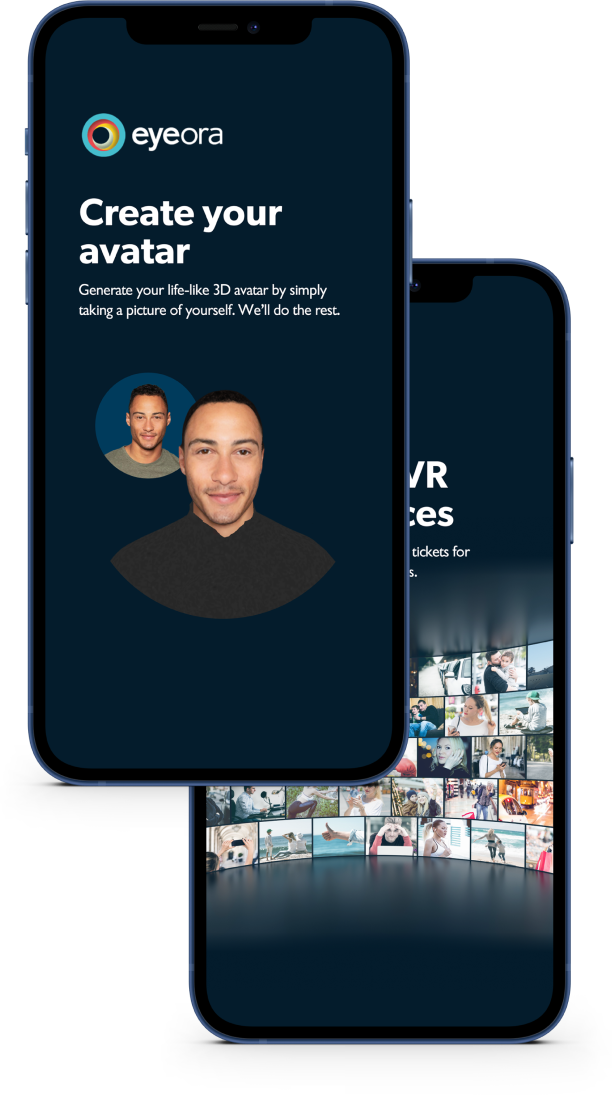
eyeora for Explorers
Experience the magic of Virtual Reality
Album launches, music gigs, sporting events - experience it all and much more, in Virtual Reality.
Start exploring
